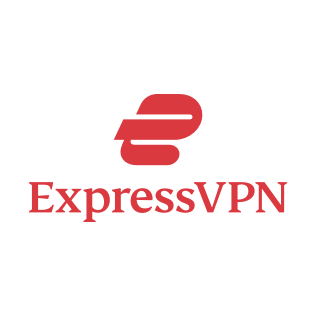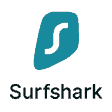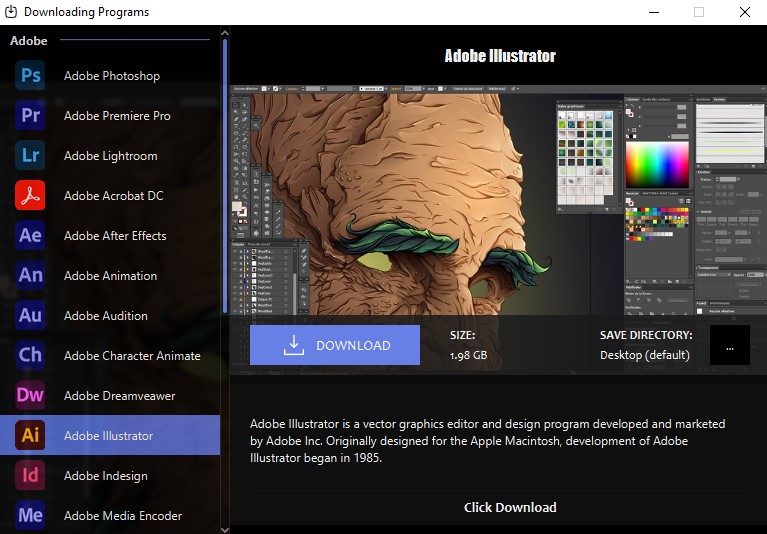In today's tech-driven world, the concept of a Virtual Private Network (VPN) has become synonymous with online security and privacy.
Yet, there arise moments when users find themselves at the crossroads, contemplating the need to disable this digital shield temporarily or perhaps, even permanently. It's not a matter of forsaking security but rather a matter of adaptability.
Whether it's to access local content, troubleshoot connectivity issues, or simply embrace the full spectrum of the web, understanding why and how to disable a VPN on Windows 10 can open up new horizons in the digital realm.
Understanding VPN on Windows 10
Understanding VPN on Windows 10 is essential in navigating the digital landscape. Here's a concise explanation:
Functionality of VPNs on Windows 10
Virtual Private Networks, or VPNs, serve as a digital cloak for your online activities on a Windows 10 device. They function by creating a secure and encrypted connection between your computer and a remote server.
This connection masks your actual IP address, making it appear as if you're accessing the internet from the server's location. In essence, it acts as a tunnel, safeguarding your data from prying eyes and potential cyber threats.
Reasons for Installing a VPN on Windows 10
- Privacy Protection: VPNs are widely used to enhance online privacy. By encrypting your internet traffic, they shield your data from hackers, ISPs, and even government surveillance, ensuring that your online activities remain confidential.
- Bypassing Geo-Restrictions: Many online services and content are geographically restricted. VPNs allow users to bypass these restrictions by connecting to servers in different regions. This enables access to region-specific content, such as streaming services, websites, or news outlets.
- Enhancing Security on Public Wi-Fi: When connecting to public Wi-Fi networks, your data is vulnerable to cyberattacks. VPNs add an extra layer of security by encrypting your traffic, making it significantly harder for malicious actors to intercept your information.
- Anonymous Torrenting: VPNs are favored by users who engage in torrenting or P2P file sharing. They hide your IP address, making it difficult for copyright enforcement agencies to trace your online activities.
- Avoiding Bandwidth Throttling: Some ISPs throttle internet speeds for specific activities, like streaming or gaming. VPNs can circumvent this by concealing your online behavior, allowing for smoother and uninterrupted browsing.
Understanding VPNs on Windows 10 is not just about the technical aspect but also about appreciating the versatility and advantages they offer in an increasingly interconnected and monitored digital world.
The Step-by-Step Guide to Disabling VPN on Windows 10

Navigating the intricacies of digital security on Windows 10 often involves knowing not just how to enable a Virtual Private Network (VPN) but also how to disable it when the need arises.
1. Through the Network Settings
- Navigate to Settings: First, open the Windows Settings by pressing the Windows key and “I” simultaneously or by clicking on the Windows Start button and selecting the gear-shaped icon, which represents settings.
- Access Network & Internet: Within the Windows Settings, click on “Network & Internet.” This section is where you manage various network-related configurations.
- VPN Settings: In the Network & Internet section, you'll find a category labeled “VPN” in the left sidebar. Click on “VPN” to view your VPN connections.
- Disconnect or Remove: You'll see a list of your VPN connections on the right side of the window. Select the specific VPN connection you want to disable from the list. Then, depending on your system configuration, you can either click “Disconnect” to temporarily disable the VPN or “Remove” to delete it from your system entirely.
2. Through the System Tray
- Find the VPN Software Icon: In the system tray, typically located in the lower-right corner of your screen (near the clock), you should see an icon representing your VPN software. This icon might look like a monitor, a padlock, or an icon related to your VPN provider.
- Right-Click and Disconnect: Right-click on the VPN software icon. A context menu will appear, and within it, you should see an option like “Disconnect” or something similar. Click on this option to disable the VPN connection.
3. Using VPN Software/Application:
- Open the VPN Software/Application: Locate and open the VPN software or application that you've installed on your Windows 10 system. You can usually find it in your Start menu or taskbar.
- Locate the “Disconnect” Option: Once you have the VPN software/application open, look for an option labeled “Disconnect.” This option is typically prominently displayed within the software's interface.
- Click “Disconnect”: Simply click on the “Disconnect” button or option within the VPN software/application. This action will immediately disable the VPN connection.
These methods provide you with flexibility when it comes to disabling your VPN on Windows 10. Depending on your preference and the specific VPN software you're using, you can choose the method that suits you best.
Whether it's through Windows settings, the system tray, or the VPN software itself, you have the control to enable or disable your VPN as needed to cater to your online activities.
Reasons to Temporarily Disable a VPN
Understanding when and why to temporarily disable a VPN is crucial for a seamless online experience. Here are common situations when users might want to disconnect from their VPN temporarily:
Troubleshooting Network Issues
VPNs are designed to encrypt and reroute your internet traffic through remote servers. In some cases, this rerouting can lead to connectivity problems, especially if the VPN server is experiencing issues.
Temporarily disabling the VPN can help pinpoint whether network problems are VPN-related or not, making troubleshooting more efficient.
Accessing Local Network Resources
VPNs often create a barrier between your local network and the wider internet, which is a security feature.
However, there are times when you need to access devices and resources on your local network, such as a shared printer or a network-attached storage device. Disabling the VPN temporarily allows you to connect directly to these local resources.
Improving Connection Speeds for Specific Tasks
While VPNs provide security and privacy, they can sometimes lead to reduced internet speeds due to the additional encryption and routing processes.
If you're engaging in activities that require high-speed internet, such as online gaming or video conferencing, disabling the VPN for the duration of that task can improve the connection's responsiveness.
Accessing Region-Specific Content
Some online services, like streaming platforms or websites, may have region-specific restrictions. Disabling the VPN temporarily allows you to access content that is only available in your actual geographical location.
Avoiding VPN-Blocking by Certain Services
Some websites and services actively block access when they detect a VPN connection. In such cases, disabling the VPN is necessary to access those platforms.
Conserving Bandwidth and Resources
VPNs may use system resources and consume bandwidth even when not actively in use. Disabling the VPN when it's not needed can help conserve these resources and potentially extend battery life on portable devices.
Understanding these scenarios empowers users to make informed decisions about when to disable their VPN temporarily, balancing the benefits of enhanced security with the practicalities of various online activities.
Things to Keep in Mind Before Disabling VPN
Before disabling your VPN, there are crucial considerations to keep in mind to ensure your online security and privacy:
Potential Risks of Going Online Without a VPN
It's important to remember that VPNs serve as a protective shield for your online activities. When you disable your VPN, especially on public Wi-Fi networks, you expose yourself to potential risks.
Public networks are prime targets for hackers and cybercriminals. Without the encryption and anonymity offered by a VPN, your data may be vulnerable to interception and malicious activities.
Use Discretion When Disabling
While there are valid reasons to disable a VPN, it's essential to do so sparingly. Always consider the potential risks and benefits.
Only disconnect your VPN when it's absolutely necessary, such as for accessing local resources or resolving network issues. Keeping your VPN enabled during most online activities ensures a consistent level of security.
Reconnect Promptly
When you do disable your VPN, make it a habit to reconnect as soon as you've completed the specific task that required it to be turned off. This ensures that your subsequent online activities are protected. Many VPN services offer a quick and easy reconnect feature for this purpose.
Use a Kill Switch
Some VPN clients offer a “kill switch” feature. This automatically disconnects your internet if the VPN connection drops unexpectedly, preventing any data from being transmitted outside the secure VPN tunnel. Enabling this feature adds an extra layer of protection.
Consider Split Tunneling
Some VPNs allow for split tunneling, which enables you to use the VPN for specific applications or websites while allowing others to access the internet directly. This can be a useful compromise, allowing you to maintain VPN protection for sensitive activities while enjoying faster speeds for non-sensitive tasks.
While there are valid reasons to disable a VPN temporarily, it's crucial to approach this decision with caution and an awareness of the potential risks involved.
Always strive to reconnect to your VPN promptly to maintain the level of online security and privacy that it provides, especially when navigating the complexities of public networks and the ever-present threats in the digital landscape.
Choosing a Reliable VPN that’s Easy to Manage
When it comes to securing your online presence, ExpressVPN stands out as a top choice. With a reputation for reliability and user-friendliness, ExpressVPN offers an easy-to-manage solution for online privacy.
For your brief comparison with other reliable VPNs out there, check this out:
Its user interface is refreshingly intuitive, allowing even beginners to connect and disconnect seamlessly with just a click. Whether you're concerned about safeguarding your data or accessing geo-restricted content, ExpressVPN simplifies the process.
This VPN's commitment to simplicity, coupled with its robust security features, makes it a trusted companion for users seeking both protection and convenience in the digital realm.
Conclusion
In conclusion, disabling a VPN on Windows 10 involves straightforward steps: through network settings, the system tray, or VPN software. However, it's vital to remember that online security shouldn't be compromised.
While there are valid reasons to disconnect temporarily, always be cautious when venturing online without VPN protection, especially on public networks. Risks are ever-present, making it essential to reconnect promptly once the specific need for disabling the VPN is fulfilled.
In the digital landscape, safeguarding your data and privacy remains paramount, even during those brief moments when the VPN takes a backseat.
FAQ’s
Generally, Windows 10 allows the installation of multiple VPN clients, but using them simultaneously can be complex and may not work as intended. It's advisable to use one VPN at a time to avoid conflicts and ensure a stable connection. Yes, VPNs can potentially reduce your internet speed due to the encryption and rerouting of traffic. However, the impact varies depending on the VPN service and the server you connect to. Some VPNs offer optimized servers for faster speeds. Yes, using a VPN on public Wi-Fi networks is strongly recommended. Public networks are vulnerable to cyber threats, and a VPN adds an extra layer of security by encrypting your data, making it safer to browse and transact online.
Can I use multiple VPNs simultaneously on Windows 10?
Does enabling a VPN affect my internet speed on Windows 10?
Can I use a VPN on a public Wi-Fi network in Windows 10?

Thomas Smith is the editor of forprivacy.org, overseeing a team focused on building the voice of the cybersecurity world through guides, reviews articles and community. His background is as a writer and seasoned software industry veteran with 10 years of experience.
More Posts